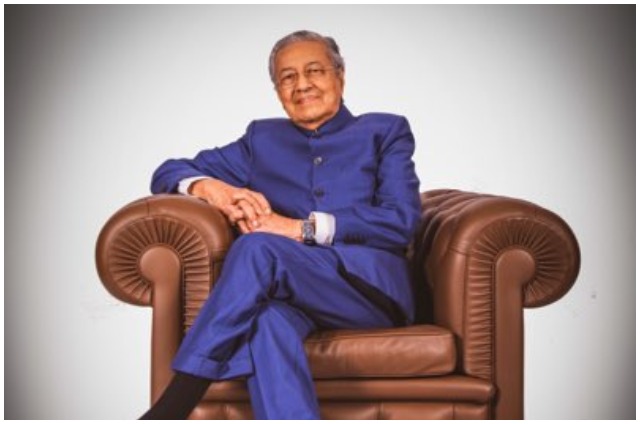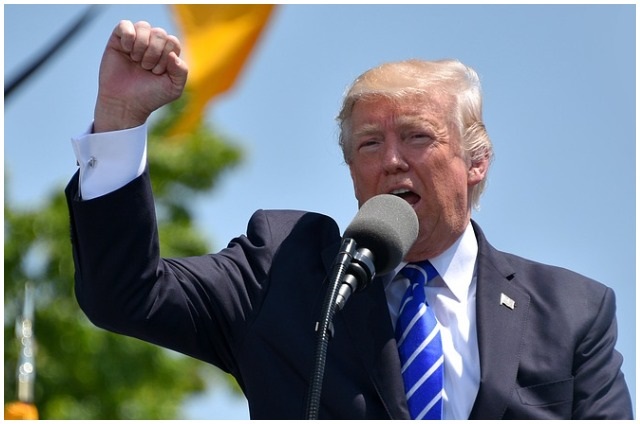22 April 2013-More people are hooked to the Internet than ever before to gather information, share ideas and be constantly accessible. The proliferation of cloud computing has only increased this number. In such a scenario, your web browser (such as Mozilla Firefox, Internet Explorer, Google Chrome and Safari) becomes critical. Browser performance could be the difference between a productive day and a wasted day.
More people are hooked to the Internet than ever before to gather information, share ideas and be constantly accessible. The proliferation of cloud computing has only increased this number. In such a scenario, your web browser (such as Mozilla Firefox, Internet Explorer, Google Chrome and Safari) becomes critical. Browser performance could be the difference between a productive day and a wasted day.
On the flip side, you could install more add-ons than your computer can handle, especially if you’re using old operating systems and computers with limited processing power. People also often end up installing unwanted plug-ins when installing applications or updates (free anti-virus applications are among the usual suspects) by failing to ‘un-tick’ the appropriate option.

While most such programs are safe, it could also be malware or an application that inadvertently introduces security threats to your network. Some of these can capture your search queries and send results to dubious websites. However, knowing a few basic things can help you streamline your browser performance and keep your data safe.
If the dubious behaviour in your browser was detected after installing a new application on your computer, it would be relatively easy to find and uninstall it from the machine itself. On your Windows operating system, go to the ‘Control Panel’ and uninstall the program in question (Add/Remove Programs).
If it was malware, the effects might outlast deletion of the program. Not much you can do about that but format your drive. But, there is a preventive measure for Windows users. Use the system restore option.
Go to the drop down menu: ‘Start/Programs/Accessories/System Tools/System Restore’. If the option has been set, your system automatically creates ‘system checkpoints’ that can be used to undo changes to settings that you made up until any particular restore point. Choose a checkpoint and restore your system to what it was at that time.
You don’t lose any saved work, including files, saved e-mails and so on. You can also create manual checkpoints so that you can restore a system to just before you installed an application.
The deviant activity might also be due to a standalone browser plug-in. You will have to look under the hood of your browser to identify and remove the program. Here’s how you would do it on the four most common Internet browsers.

FIREFOX
You would have to find the add-ons manager, which is as easy as keying in the shortcut ‘Shift+Ctrl+A’ (all keys together). You can also click your way to the manager from the ‘Tools’ option in the menubar. Look for suspicious plug-ins. You should find a ‘remove’ or ‘disable’ option beside each add-on and extension. Click and presto, you’re done. Restart browser.

GOOGLE CHROME
Again, it’s very easy to do. Type in ‘Chrome:plug-ins’ or ‘Chrome:extensions’ in the address bar to reach the window listing all plug-ins. Find the one you are looking for and disable or delete as required. You can also find it under ‘Settings’ on the toolbar (if enabled), but that’s the hard way to getting it done. Restart browser after change.

INTERNET EXPLORER
Though a diminishing force among the many browsers in the world, you’ve still got a good many people who use it regularly (27.5% in January 2013 according to w3counter.com).
Find the ‘Tools’ button from the bar, then the ‘Manage add-ons’ option. You will find the ‘Toolbars and Extensions’ option on the right and a ‘Show’ drop-down menu at the bottom. The menu will have both ‘Downloaded Controls’ and ‘Currently Loaded Add-ons’. Click on the one you want to delete and ‘Disable’ it or choose ‘More Information’ and ‘Remove’. Nothing to it.

SAFARI
Unlike Mozilla, the owners and makers of Safari, Apple, is less concerned with the ‘openness’ and malleability of the browser and more on user comfort. This extends to their operating system and hardware as well.
As a result, it is less likely that you would install a third-party add-on or extension without your knowledge or bundled with their proprietary software. That is not to say that third-party add-ons do not exist or are not available.
Safari stores its plug-in files in a possible two locations (only applicable to Apple machines). The first location is ‘Library’, ‘Internet Plug-ins’. This folder contains plug-ins that are available to all users and you will find most plug-ins here. The second location is your home directory’s ‘Library’ folder with the same path name but available to only the current user. To remove, go to the appropriate location and delete the file that matches the description entry in the ‘Installed Plug-ins’ page.
You can also save the plug-in for later use. Just move the file to another location. Just drag the file back to its original location to reinstall. Restart Safari for the change to take effect.
INDIA TODAY